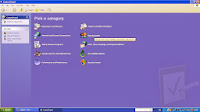 User Account:
User Account: 1. To create a new user account, go to start, then click on control panel.
2. Next, choose a name for the new account.
3. Now, you must choose whether you want the new account to be a normal user, or an administrator class account.
Mouse Settings:
1. Now, to change the mouse options, go to control panel, then go to printers and other hardware.
2. If you are left handed, then you will click on the mouse option, and change the button configuration to left-handed on the right half of the menu, and then you can change the mouse sensitivity aswell.
3. If you are right handed, then you will click on the mouse option, and change the button configuration to right handed on the left half of the menu, and then you can change the mouse sensitivity aswell.
Background Image:
1. Now, to change the desktop background, right click the mouse whilst on the desktop, then click on properties.
2. Next, you can change the desktop image to whatever you like from the list of options, and then click apply and it will change the image onscreen to the image of your choice.
Create a Shortcut:
1. Now, to create a shortcut, right click a file or program, and then click create shortcut - you have now created a shortcut to the file or program of your choice.








No comments:
Post a Comment